
July 9th 2024
Calling all care groups: have you recently completed your Data Security and Protection Toolkit? Have you included all your branches and sites within your DSPT?
If not, they will not be covered by your DSPT publication.
We are aware that some large care groups have not added branches to their DSPT publication. It’s an easy thing to overlook – but don’t worry, it’s also an easy thing to put right.
Here’s a step-by-step guide:
1. Double check which branches (or sites) should be included within your DSPT(s).
Remember that as a care group you can choose to:
- Complete one Headquarters DSPT assessment and publish for all branches OR
- Complete two or more Headquarters DSPT assessments to cover all branches
To decide which is right for your organisation, you need to consider these questions:
Do all your branches:
- Have the same staff induction and training arrangements for data and cyber security?
- Have the same data protection policies and procedures?
- Have the same data security and data breach arrangements?
- Have the same IT arrangements?
If you answered “Yes” to all of these then you can complete one Headquarters Assessment on the DSPT to cover all your branches.
If you answered “No” to any of these questions, you should register more than one DSPT submission to cover your branches. Each DSPT can include branches that have the same arrangements in place.
2. Login to your DSPT account and go to your Headquarters Assessment(s)
3. Click the Publish Assessment button.
You will be taken to a page that asks Who would you like to publish for? It will list multiple services associated with your Headquarters.
4. Select all the branches you wish to publish for and click “Continue” to complete your DSPT submission.
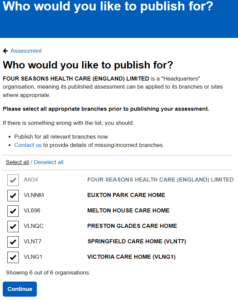
5. Missing branches/services
The list of your branches should reflect your CQC registrations but if the list is incorrect, please contact the DSPT Helpdesk in Exeter as soon as possible.
Telephone: 0300 303 5035
Email: [email protected]
They can add branches to your publication. Please try to provide them with the ODS codes of the branches that you want added.
6. Share your DSPT with managers
Managers should understand what you have said in your DSPT. When you have published your assessment, you can download your DSPT responses and share it with them.
Open your assessment and click on the ‘Download assessment’ link that is below the Progress bar. This will download your assessment as a spreadsheet. Note: it won’t include any of the files you have uploaded as evidence – just the responses you have given.
Related links
A quick guide to the DSPT for multi-sites
Photo by Pierre Bamin on Unsplash
View all News